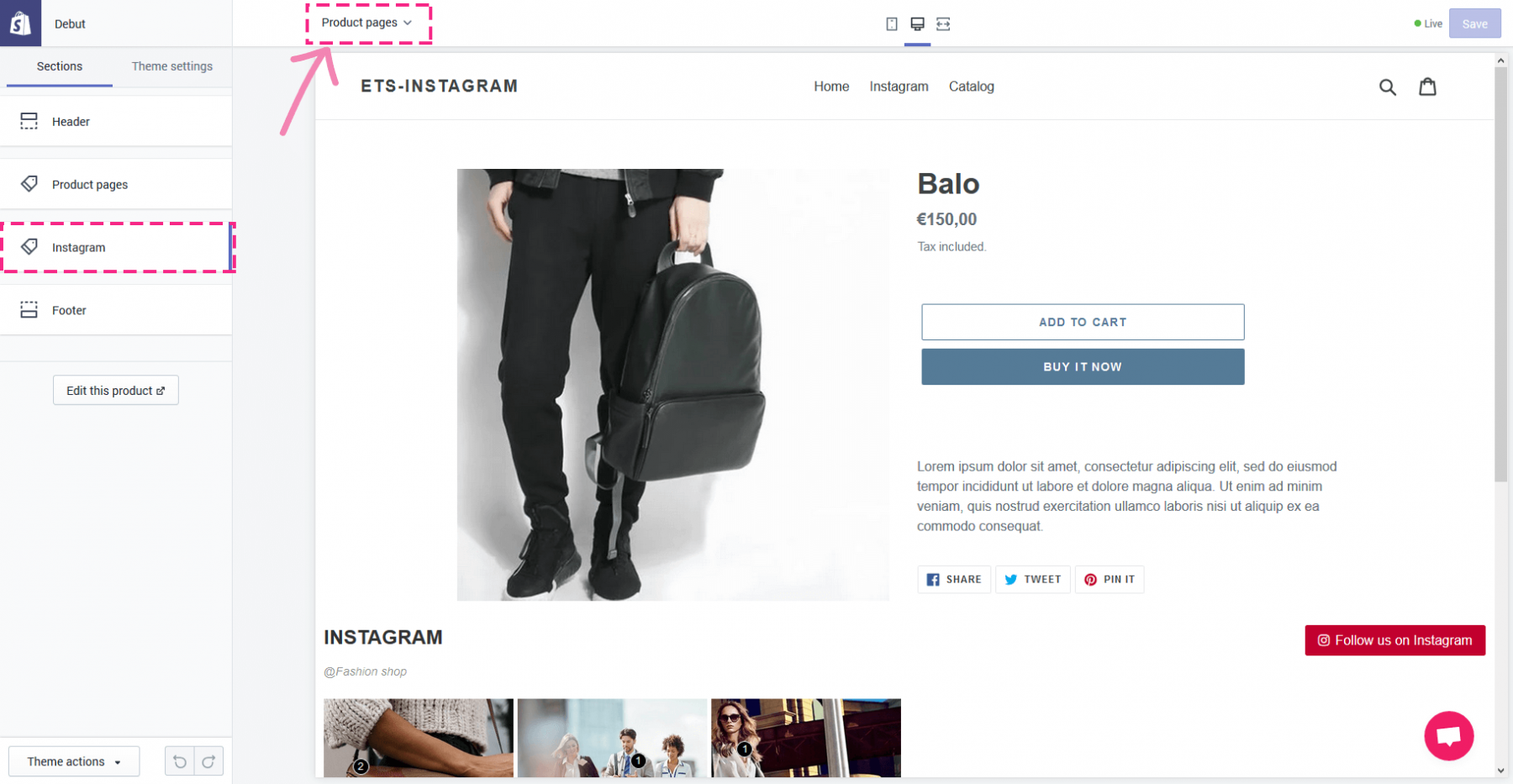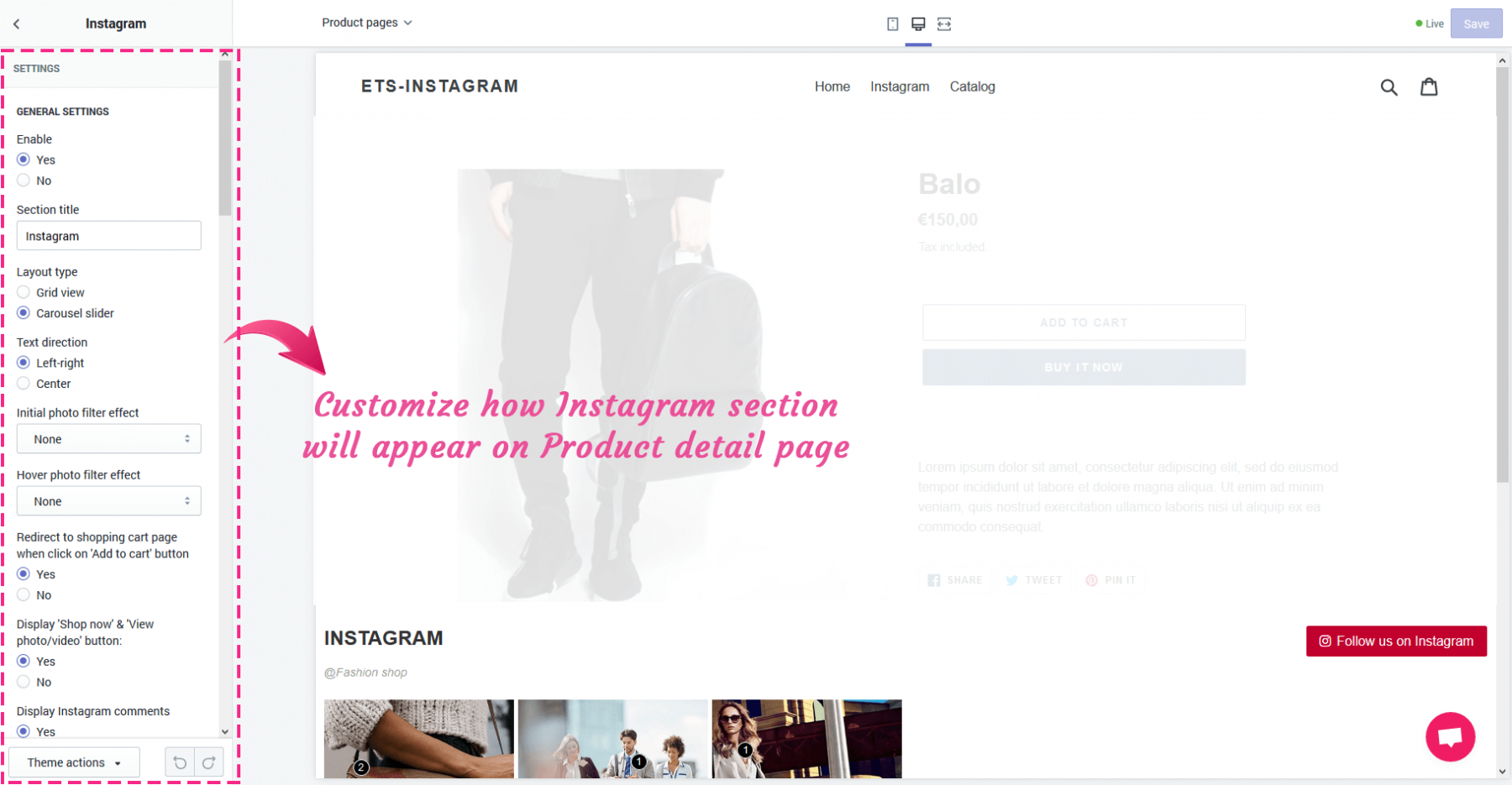Instagram Shopping & Feed allows your customers to add to cart and buy the preferred items directly from photos/videos on your Shopify store without additional searching. On this section, we will guide you how to tag related products onto your Instagram photo/video.
Tag a product to Instagram photo
Step 1: Open Instagram Shopping & Feed app configuration page > Navigate to “Photos and videos” tab
Step 2: Click on a photo you want to tag product to open it
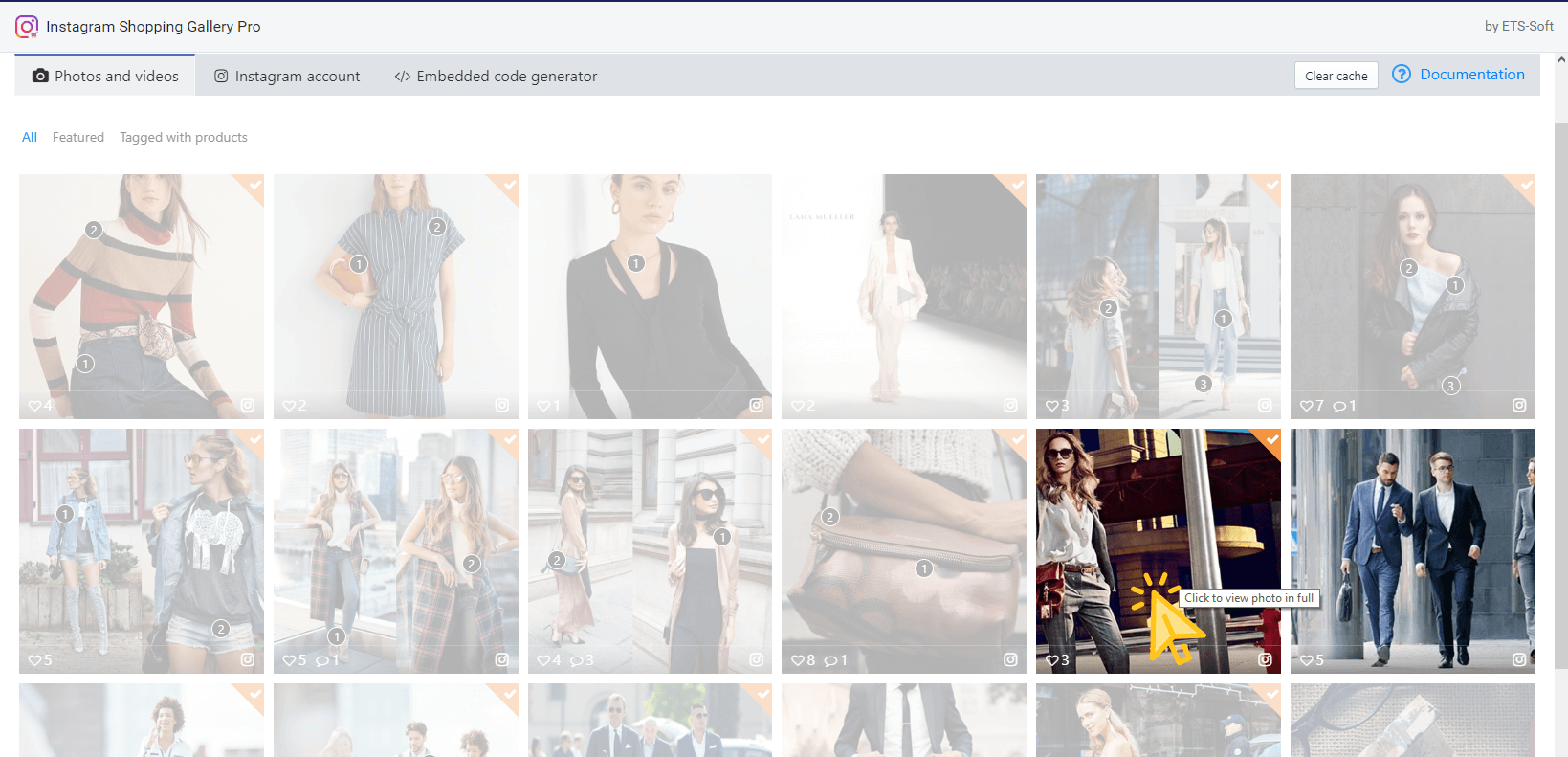
Step 3: Click anywhere on the photo to tag products related to this photo > a product mark will appear
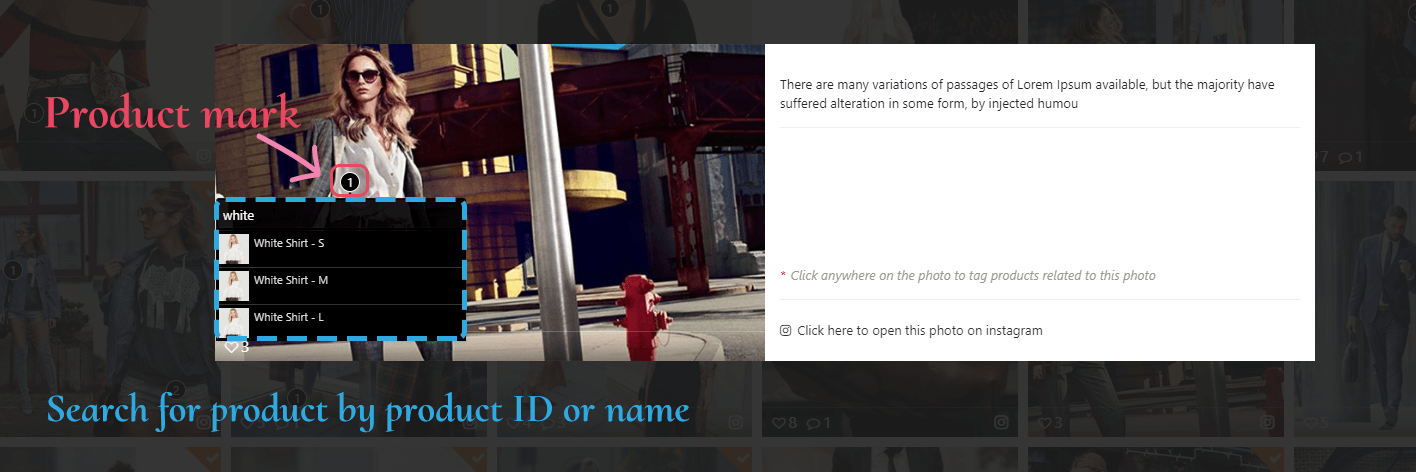
Step 4: You can search for a product by product ID or name > Click on your selected product. You can drag and drop product mark and product panel to sort product order.
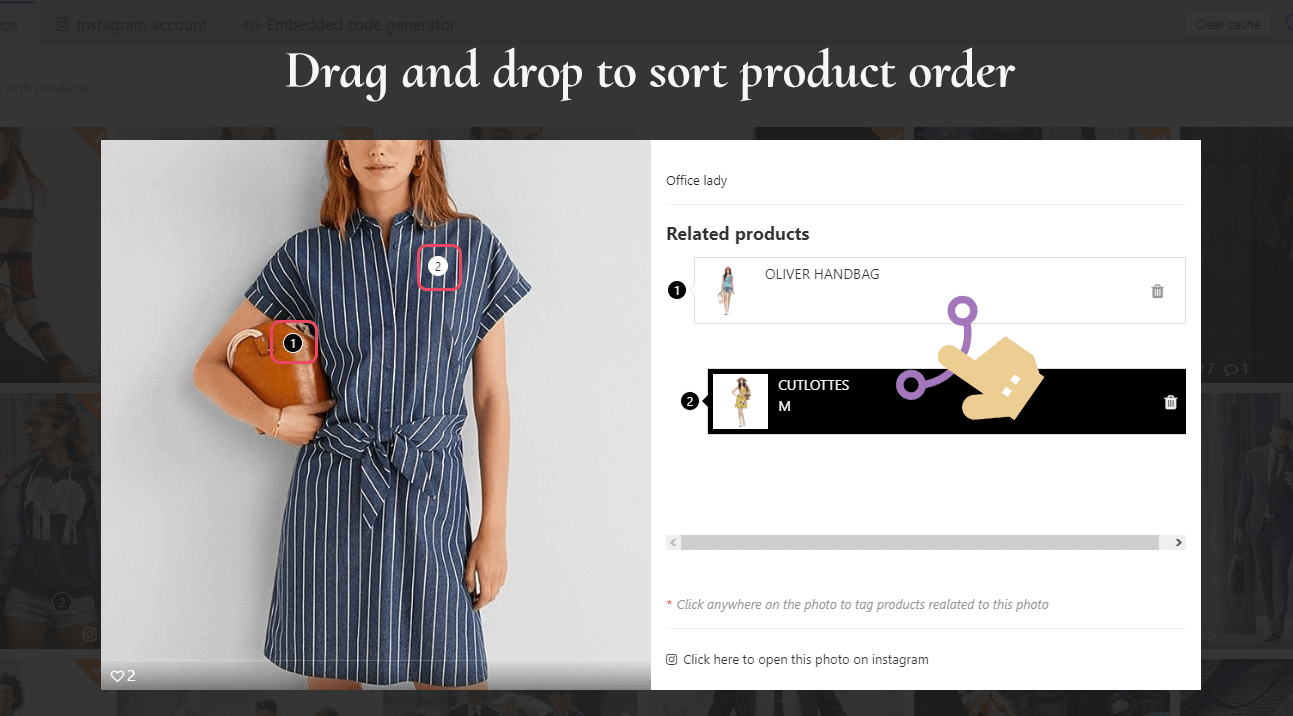
Tag a product to Instagram video
Step 1: Click on a video you want to tag product to open it
Step 2: You can search for a product by product ID or name > Click on your selected product
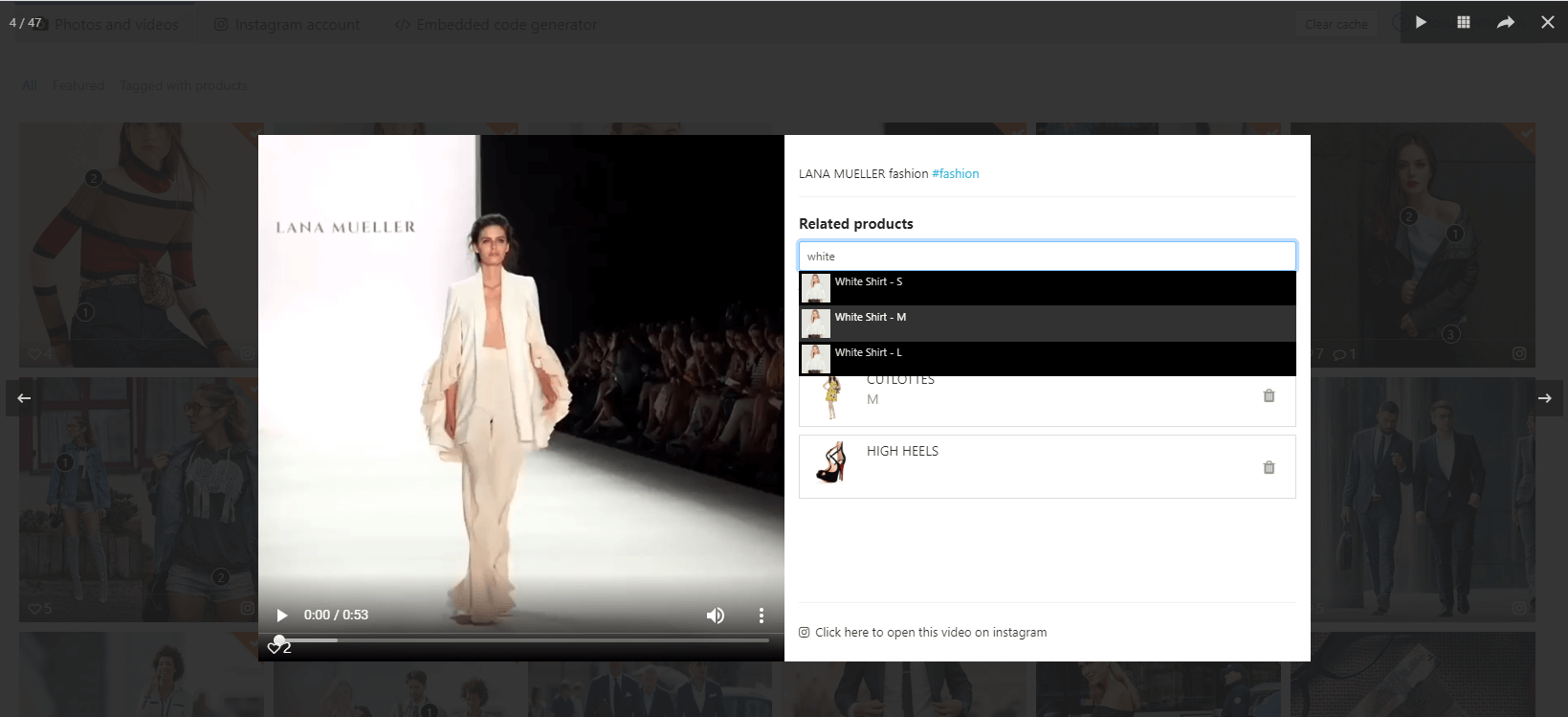
Step 3: You can drag and drop product panel to sort product order
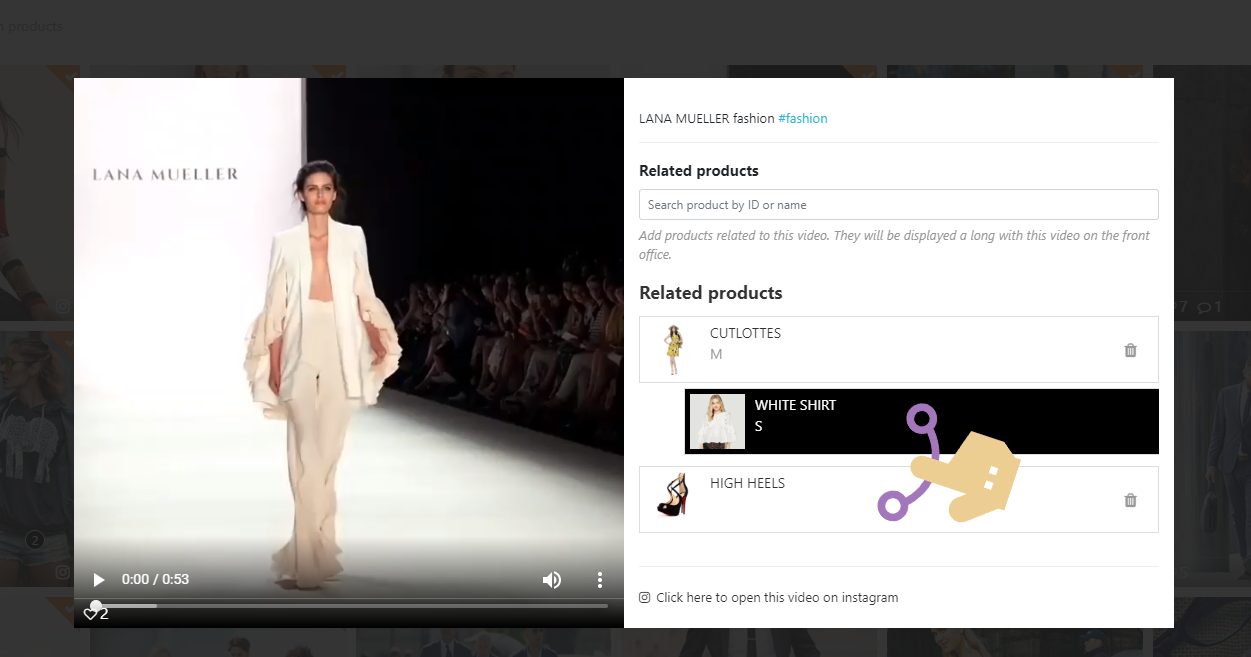
After you making any change on the app configuration page, Instagram Shopping & Feed will automatically clear cache and update your online store after 5 seconds.
And we’re done! Now open your online store, refresh it and see the change!
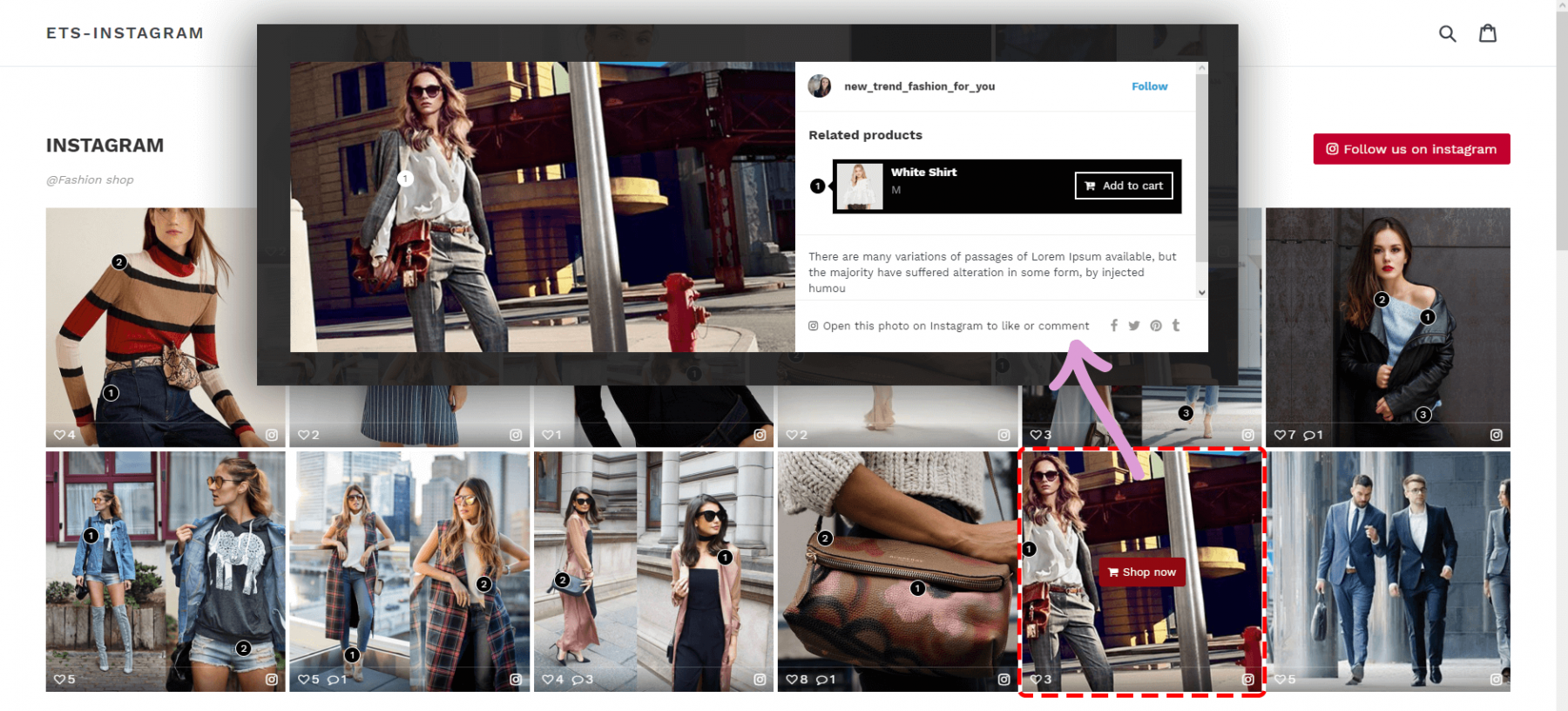
Note:
The system automatically saves any configuration and update your front store after 5 seconds. If you do not see any change on your store, please click “Clear cache” button or wait for a few seconds and reload your front store.
You can view all photos/videos tagged with products on "Tagged with products" sub tab. You can also drag and drop photo/video to sort order.
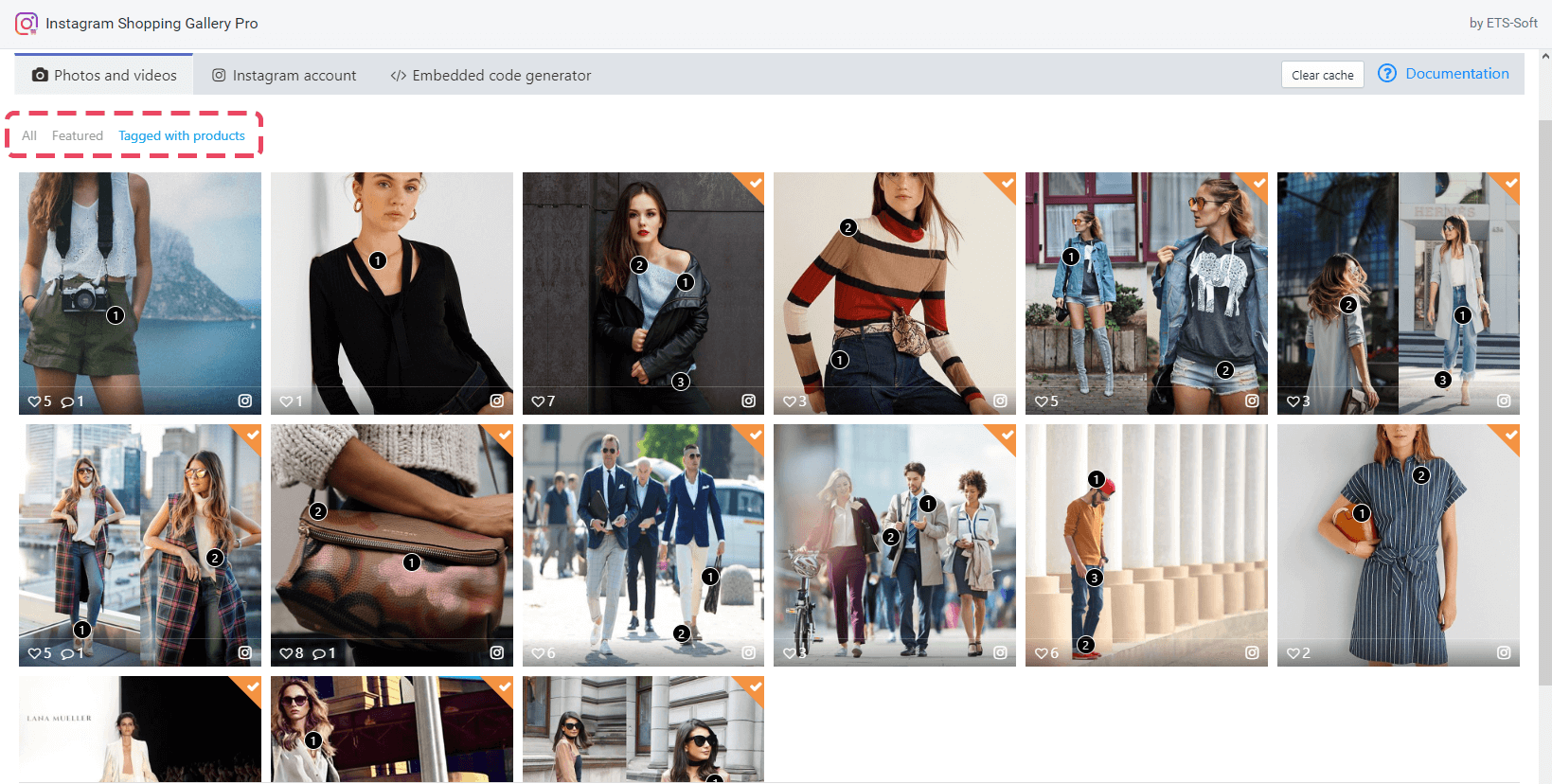
With the products that are tagged into Instagram photos/videos, when you open their product detail page on the front end, you will find an Instagram section which contains all Instagram photos/videos tagged with these products.
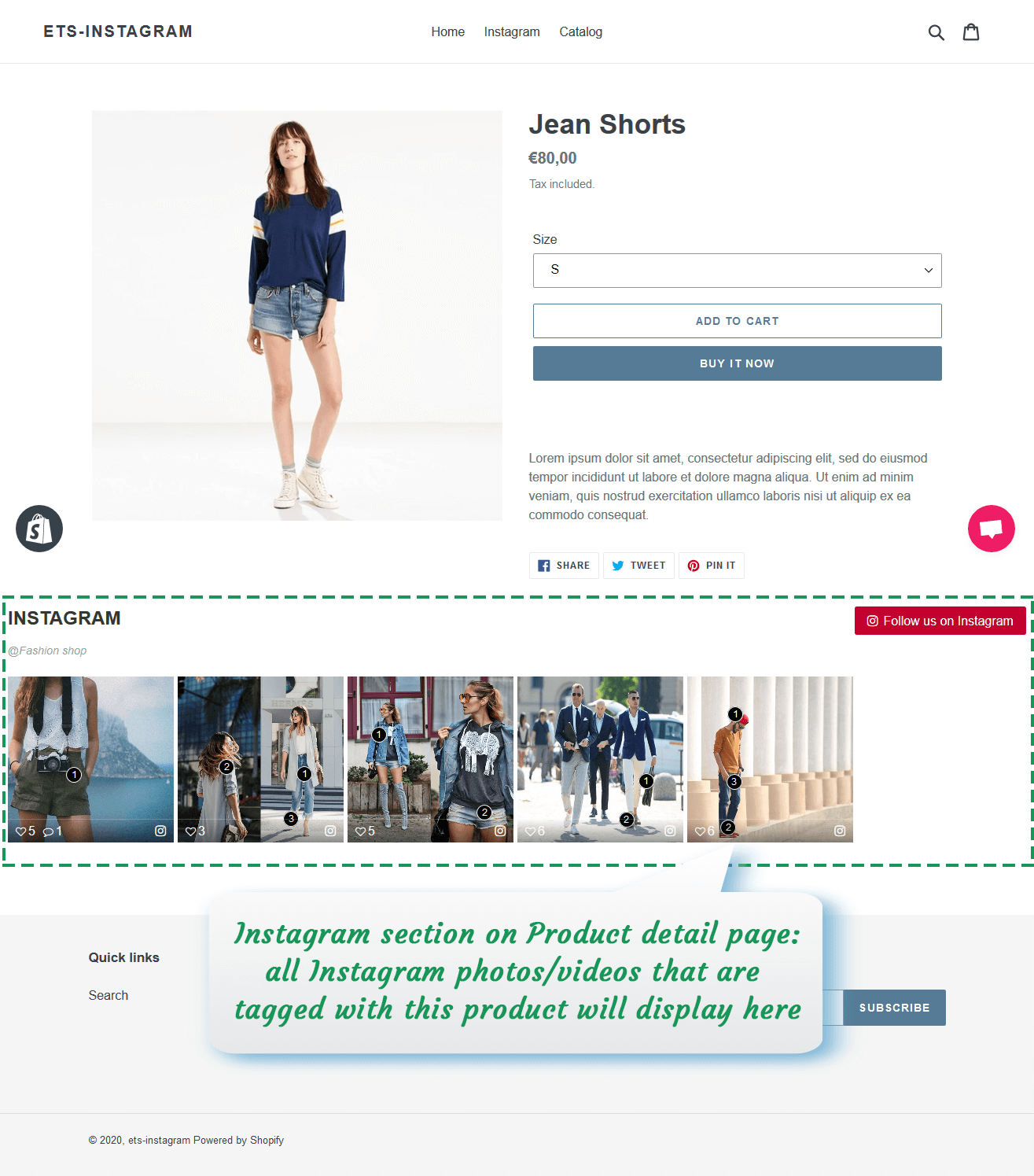
You can also customize how Instagram section will appear on product detail page:
1. Navigate to Online store > Themes section. Click on "Customize" button to open the settings editor page where you can change the appearance and content of the theme
2. Select Product pages > Select "Instagram" section. You will find the following options to customize Instagram section: